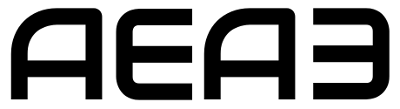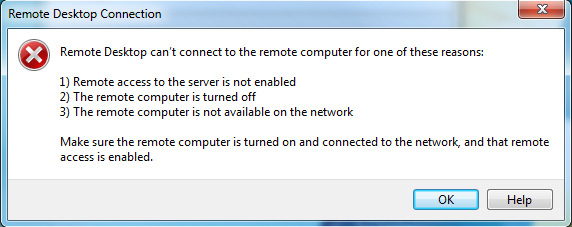It does not really matter if you are just getting to know how this technology works after getting a great deal with a cheap Windows VPS, or are a seasoned veteran in the field, there still are some common problems and errors encountered by both alike. The most common error seen when something goes wrong is a message that Remote Desktop cannot access the remote computer due to one of the provided reasons – remote access is not enabled; remote computer is turned off or the remote computer is not available on the network. Since checking if the remote computer is on or not is easy, lets move on to the solutions for the other suggested problems.
First and easiest Windows VPS fix
Although helpful, Windows Firewall can be a little restrictive at times. To check if it is the source of the error, search for “firewall” in the start menu and open Windows Firewall with Advanced Security. In the Inbound Rules list scroll down until you reach Remote Desktop. Here you should check if all the rules are enabled. You also would want to enable ICMP for ping. Do this by finding the rule File and Printer Sharing (Echo Request – ICMPv4 – In) and V6 for both of the IP versions.
Checking your VPS network connection
After the basic troubleshooting is done, you can start to pin out from your server, to check the connection and pinpoint the errors origins. Do this by opening the command prompt and typing in cmd in start menu, press enter and use the command – “ping 8.8.8.8”.
If your internet connection is not working, you can check the IP configuration by entering ipconfig in the Command Prompt. In the output you should see all your server network connections: private network, public IPv6 and public IPv4. These all should match your network information in your server details. If you encounter any discrepancies between the ipconfig output and your server’s details, you should then check if all network interfaces are set to automatically obtain the IP address. To do this, in the start menu search for Network Connections and open it. Open the properties of one of the ethernet adapter that had different information and select Internet Protocol Version 6 or 4. Then open properties of the protocol and check the radial buttons are set to automatic. After that click OK to save your settings. Lastly check all the server and network adapters in the same way.
Once you have covered all these steps, the problem should be resolved.
The post Why can’t I connect to my Windows VPS through RDP? appeared first on .