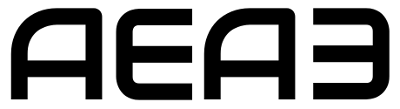Many people think of Microsoft Excel as a tool for accountants and analysts, but the truth is that it can be an invaluable resource for business owners. For example, did you know that it can help with:
- Inventory management
- Sales forecasting
- Expense reporting
- Project planning and tracking
If you are not using Microsoft Excel to its fullest potential in your business, this blog post will give you ten awesome tricks for improving your productivity.
7 Excel Tricks To Increase Productivity
You don’t need to be an Excel programmer or spreadsheet whizz to improve your productivity. These are seven awesome tricks that can help make your business more efficient.
Using Keyboard Shortcuts
Excel is a complex application, and it can be very time consuming to do things like create formulas or format cells. Fortunately, there are many keyboard shortcuts that you can use to speed up your work. For example, pressing CTRL + B will bold highlighted text, and SHIFT+CTRL+U can be used to underline.
Using Custom Views to Manage Data Faster
Make sure you are using custom views for your most important worksheets. A view is like a filter that tells Excel how to show data on the screen and can make it much easier to work with large amounts of information.
You can create a custom view by going to the “view” tab and clicking on “custom views.” Then, choose either “create from current sheet” or “create from entire workbook.” If you use this feature regularly, it is worth creating your own keyboard shortcut so that you don’t have to go through the menu every time.
Using Tables to Save Time
One of the best Excel tips for business is using a table. A table lets you format information in an easy-to-read way and makes it easy to sort, filter, or create subtotals from your data set.
To use a table, highlight the data set you want to work with and choose “table” from the “insert” tab. Not only will this save time on formatting numbers, but it also lets you quickly create charts based on your data.
Customizing Keyboard Shortcuts for Charts
If you use a chart to display your data, you will want to customize the keyboard shortcut to get it onto the screen. This lets you quickly check different scenarios without having to go through multiple steps in Excel.
To do this, go to the “chart tools” tab and click on “add chart.” Then choose a template from the menu that appears in order to create a new chart based on your data set. Once you have created it, right-click on some empty space near your cursor and select “define custom name for this chart.” Now you can quickly access your new charts by pressing CTRL + “name”.
Using Keyboard Shortcuts To Make Formulas Faster
Similarly, if you are creating formulas with Microsoft Excel, then being able to create them more quickly will save you time. The Fx key is set up to enter functions into your formulas by default, but if this isn’t working for you, try changing it.
To change the keyboard shortcut go to “file”> “options”> “customize ribbon/keyboard” and then scroll down until you see “assign a new shortcut key.”
Using the Name Box to Find What You Need Fast
The name box is one of my favourite Excel tips for business because it gets rid of all that scrolling you have to do when looking up formulas or values in your spreadsheet. Simply type part of what you are looking for into the name box, and Excel will bring up what you are looking for.
This is especially helpful when working with large spreadsheets that have lots of data in them because it lets you find things much faster than if you had to scroll through everything manually.
Using Keyboard Shortcuts to Edit Faster
Lastly, you can use keyboard shortcuts for formatting. If there are specific cells you want to format the same way every time, create a keyboard shortcut so that your work is consistent and speedy.
To do this go to “file”> “options”> “customize ribbon/keyboard” and then scroll down to “customize the keyboard.”
From here, you can add specific formatting shortcuts for cells, colours, fonts, or whatever else your business may need to excel at.
Increasing Business Productivity With Excel
One of the best ways to increase business productivity is by using Microsoft Excel. The spreadsheet program lets you easily create and format data and view it in a variety of different reports.
This blog post covered how to use custom views, tables, chart keyboard shortcuts, Fx keys for formulas, the name box for fast searching, and formatting shortcuts. These are just a few of the ways that Excel can help your business excel.
The post 7 Awesome Excel Tricks that Improve Your Business Productivity appeared first on .